In this tutorial we will look into how Linux manages hard links and soft links. Before deep diving into the concept of hard links and soft links we must understand some basic things about Linux filesystem. The modern filesystems like EXT4, XFS or ZFS keeps the track of data with the help of Inodes. When we take an example of the file, It might be the block of data that is scattered all over the disk, Inodes keeps track of metadata of where the files are stored. Metadata includes things like permissions, when the file is last modified or accessed and other stuff.
When we open the file, It points to the inodes and inodes points to the blocks of data that is scattered on the disk and show us the output. When we create the file it assigns an inode number to that file and create the link to that inode number. This link is called as hard link. Let’s take an example that we create the file and inode number is assigned to it like 52151892. Now when we want to read the file it reads what inode number is assigned to it and give us the output data that is assigned to this inode number 52151892.
Table of Contents
What is hardlink and how to manage hard links in Ubuntu:
As discussed above on the creation of file, inode number is assigned to the file and hardlink is created to link the inode number with the blocks of data that is scattered all over the disk. Can we create multiple hardlinks to the same file? The answer is Yes, we can create multiple hardlinks of the same file.
How hard Links helps us in saving the space on the disk?
Let’s take an example of the user that want to share the file with another user. One case is that user 1 can copy the file and save it in user2 home directory. But if user 1 has lots of file taking the space of 30Gb in his home directory, then in that case copying the file is not a very convenient thing to do as it will consume additional 30GB of space on the server. Here the concept of hardlink come into play.
Why use 60 GB of data when you could just use 30 GB? Instead of copying the file we can hardlink the file in user 2 home directory. This will point to the same inode instead of pointing to the different inode. This command can be used to hard link the file.
ln [path_to_target_file] [path_to_link_file]In our case it will be like:
ln /home/user1/file.txt /home/user2/file.txtIn this case the data is stored only once but the file can be accessed at different locations through different file name.
In order to see how many links are created for the file we can use the stat command.
stat file.txtThis will give us the output like this, before hard link was created:
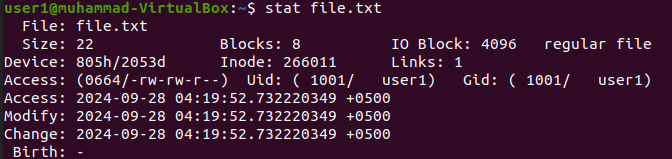
After hard link was created:
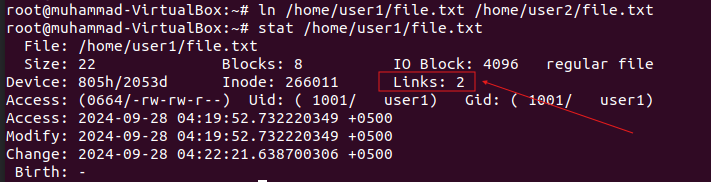
Hard links works in a way that when user1 deletes the file it will still be present to the user 2. The file will be deleted from the disk if both users will delete the file and there will be no hard links remaining for the file. When the file has zero hard links, the data will disappear from the filesystem.
Important things to consider when creating the hard link:
Hard links can only be created for the files and cannot be created for the directories.
Hardlinks can only be created for the files on the same filesystem. Forexample if you have an additional disk attached to the file then in that case, then you won’t be able to hard link the file on a different disk that’s the different filesystem.
Ensure that you have the necessary permissions to create the link file at the destination. Additionally, when creating a hard link to a file, make sure that all users involved have the appropriate permissions to access the file, his might mean that we need to add both their usernames to the same group.
What is Soft Link and how to manage Soft Links in Ububtu:
Hard links, however, have some limitations. They cannot link directories and must reside within the same file system. Soft links points to the path of the file rather than the inodes. Just like the shortcuts.
It is like a text file having stored the path of the original file. In order to create the softlink we can use the below command:
ln -s /home/user1/file.txt /home/user2/file_shortcut.txt-s flag is used to create the soft links.
In case of soft links the permissions of the original file is read. You can give any permissions to the soft link but in the end what matters is the permission of the main file. In order to check the short link we can use this below command:
ls -lreadlink file_shortcut.txtHope after reading this article you will be able to understand the basic concept of hard links and soft links. To read mode about the Linux please visit out site simplealltech.com.
